Set Up Google AnalyticsLogging In- Login to your Google Account first.
- Replace the URL in the browser with: http://analytics.google.com/
- You will see a Sign Up page which looks a little confusing, however as long as you are signed in under the correct account this is how it is supposed to look.
- If you are unsure, click the little profile logo in the top right hand corner to see what account you are signed in as (image below)
- Click the Sign Up Button to move forward
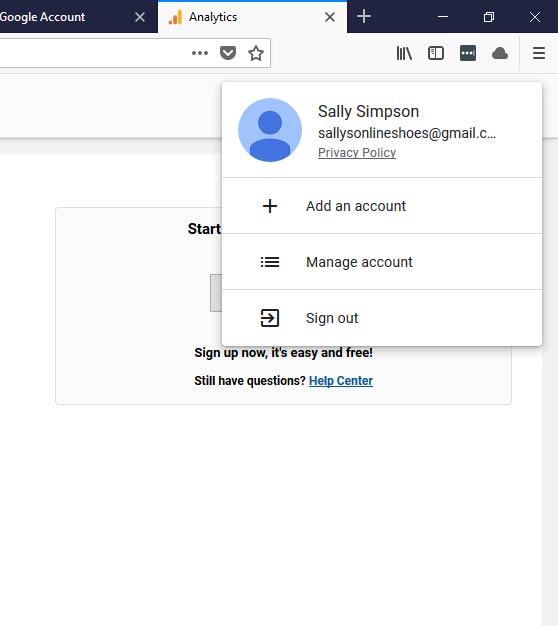
Complete the Sign Up Form- Account Name - this is the overall account name. If you are going to manage multiple websites this would be a more generic name. IE Sally’s Company. We are only planning on using sallysonlineshoes.com so our name reflects that.
- Website Name - this is called the “property” which is the actual website you are going to run Analytics on. This is the name and not the website url or domain.
- Website URL - this is the actual link to your website. NB: you will need to change the dropdown to https:// if your website is going to use SSL. http:// & https:// are different to Google so if you set it up incorrectly, you can change it later.
- Industry Category - these do seem a little limited so I’ve chosen "Shopping" for Sally’s Shoes.
- Reporting Time Zone - this is the time zone that Google will use to report on. This is important with regard to visitor times so select your country and time zone for this area.
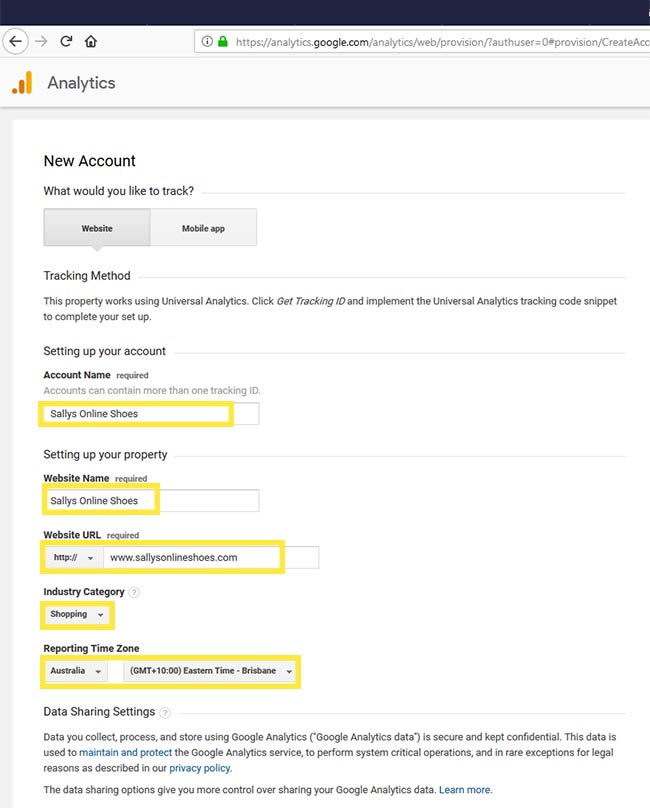
Data Sharing SettingsYou do not have to agree to any of these sharing settings, however Google does use them to improve their services so that is up to you. 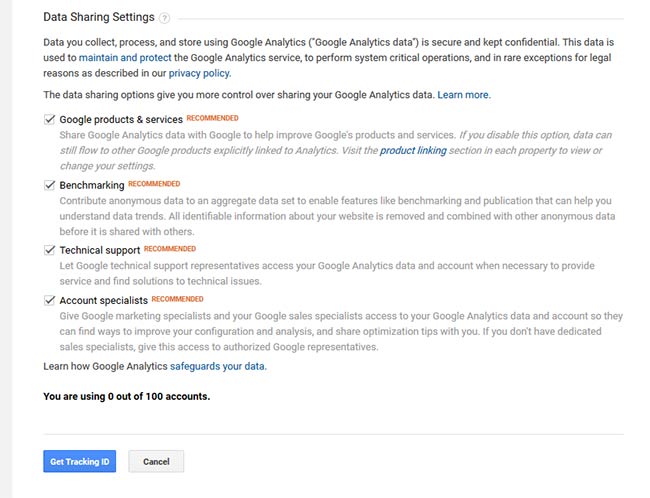
- Once you have completed these steps click the “Get Tracking ID”.
- You will need to accept Google Analytics Terms Of Service as below.
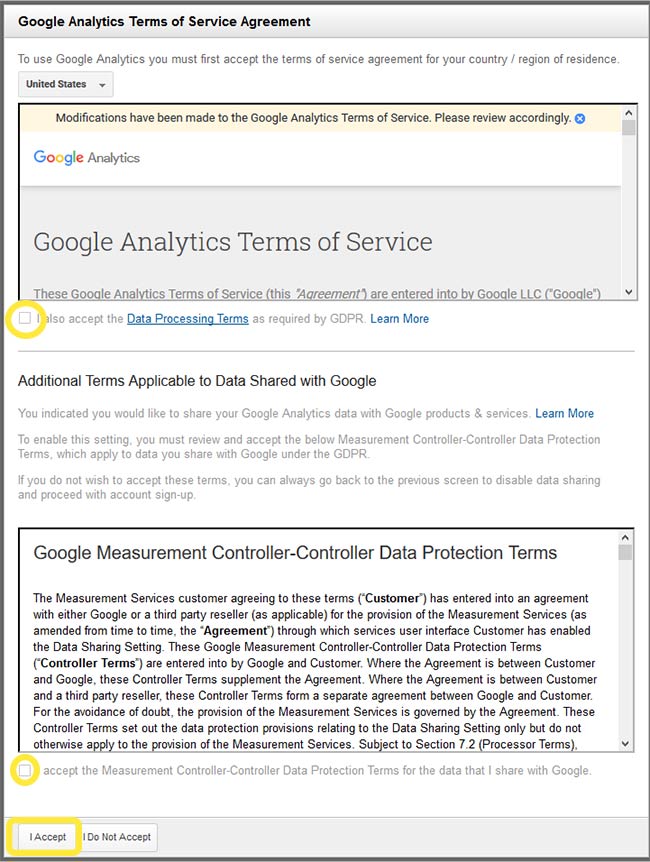
- Once you have done that you will be redirected to your Analytics page.
- Your tracking ID will be at the top and in bold.
- Contact your representative with this Tracking ID and they will ensure that it is placed correctly in your website code to ensure accurate tracking from Google.
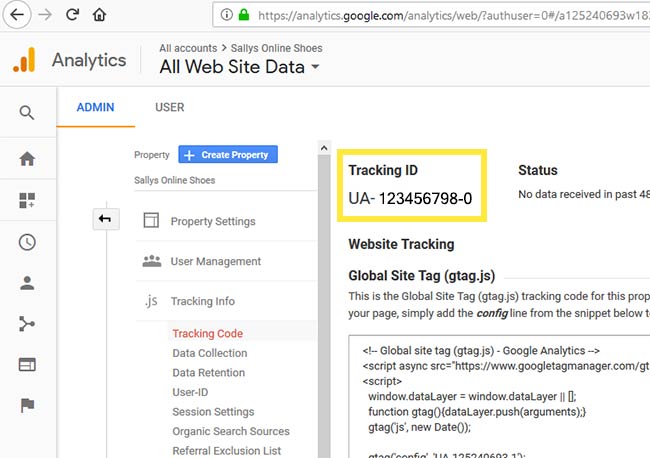
|